How to Monitor eBay Deals in Real-Time with Item Radar (2025 Guide)
Item Radar provides real-time alerts on eBay listings that match your criteria. To get started, follow along with this guide to set up your first searches and start finding deals today.
1. Creating Your Account
The first step is to create your Item Radar account. Registration is quick and straightforward - just visit our homepage and click the "Register" button. Enter your details and you'll gain immediate access to the dashboard.
2. Setting Up Your First Search
After creating an account, you can access the Item Radar dashboard. From there:
Navigate to the "Searches" tab in the left sidebar
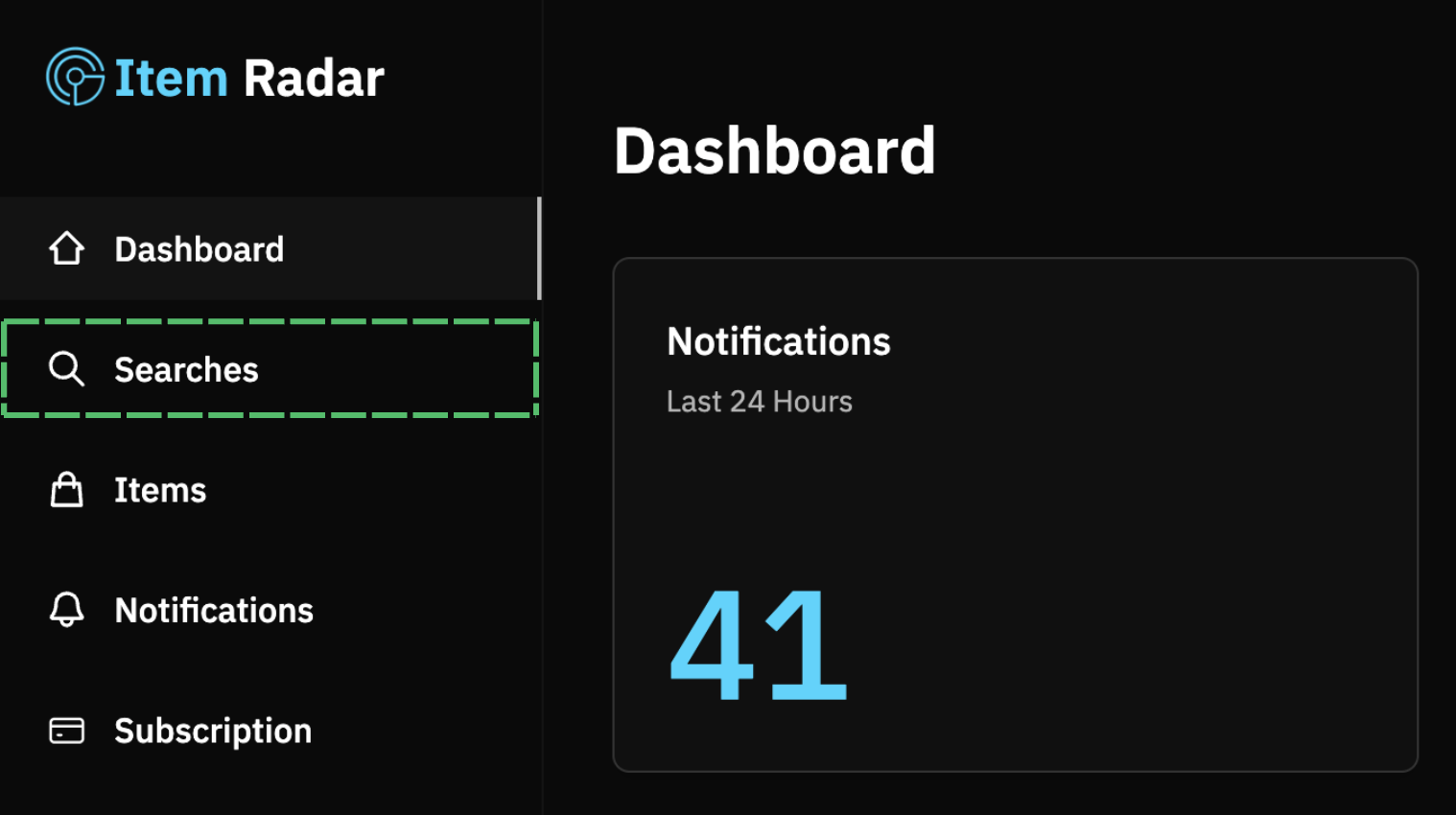
Enter your search query in the "Query" field.

Choose your marketplace location, and optionally set your minimum and maximum price. Leaving these blank will send all listings regardless of the price.

Add an optional AI prompt. Listings will be filtered based on your entered prompt. See our in-depth guide on AI filters for more information. You can leave this field blank, and the search will not use AI filtering.

All done! Your search will now appear in your active searches, and if you need to make any changes, you can press "Edit Search".
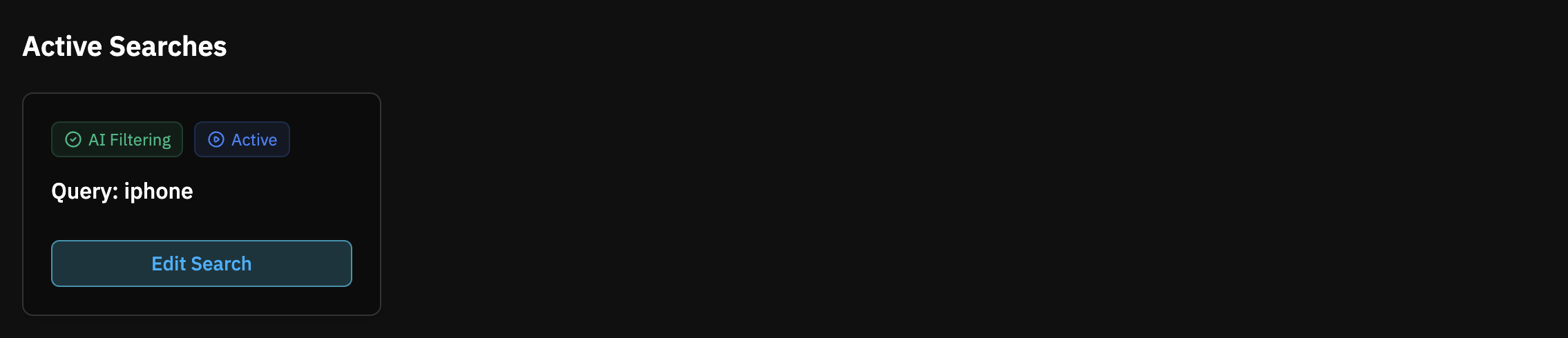
The more specific your search criteria, the more targeted your alerts will be. Item Radar will now monitor eBay continuously for new listings that match your search parameters.
3. Setting Up Notifications
To receive alerts when new listings are found, you'll need to set up notifications through Telegram:
- If you don't already have Telegram, download and install the app on your device
- In the Item Radar dashboard, go to the "Notifications" tab
- Follow the instructions in the dashboard to connect your Telegram account
- Once connected, you'll begin receiving alerts whenever new listings match your searches
Telegram notifications ensure you're immediately alerted when potential deals appear, giving you an edge over other buyers.
4. Monitor New Listings in the Items Dashboard
After setting up your searches and notifications, you can monitor new listings in the "Items" tab of the dashboard. Here, you'll see all the listings that match your search criteria, along with the time they were posted and the price.
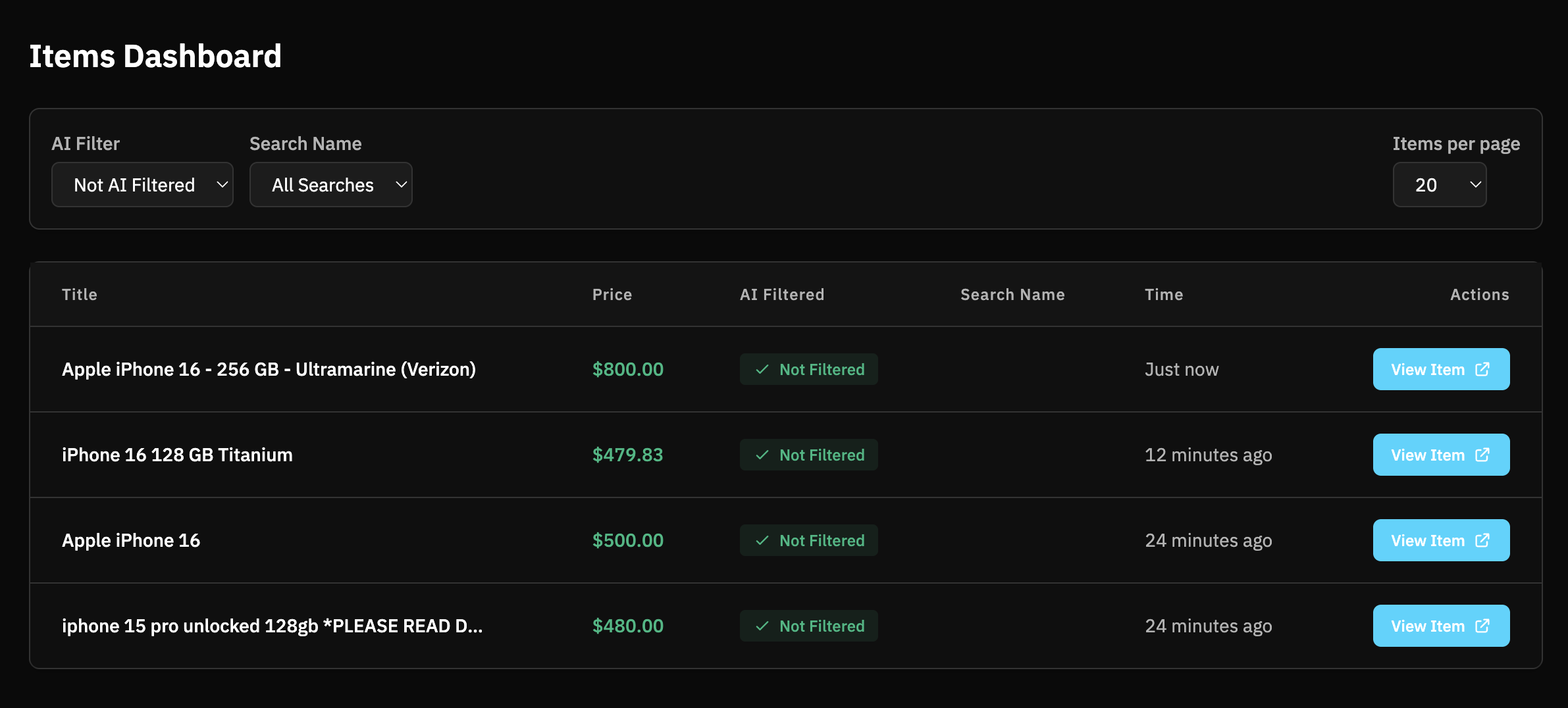
The Items dashboard lets you view both filtered and unfiltered listings, helping you verify that your AI filters are working correctly. Use the dropdown in the top left to switch between viewing all items, filtered items only, or unfiltered items only.
5. Tips for Resellers
As a reseller sourcing from eBay, here are some strategies to maximize your success with Item Radar:
- Create multiple searches for different product categories or brands
- Set competitive price filters to find items below market value
- Use AI filters to refine searches and eliminate irrelevant listings
- Monitor searches at different times to catch deals when fewer buyers are active
- Refine searches regularly based on which ones are producing the best leads
- Manage your AI filter usage by checking your daily limit on the dashboard
With Item Radar, you'll be able to respond to new listings faster than manual searching, giving you the competitive edge needed to secure the best deals before others find them.
Need Help?
If you have any questions or need assistance setting up your searches, visit our Support page or contact our team. We're here to help you make the most of Item Radar.